

? | Home page | Tutorial | Mixing in theory




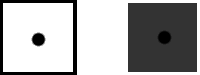
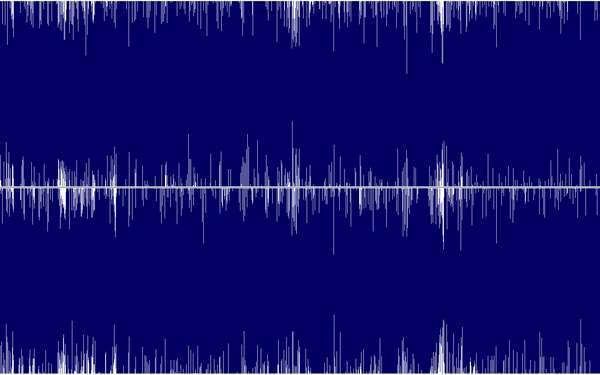






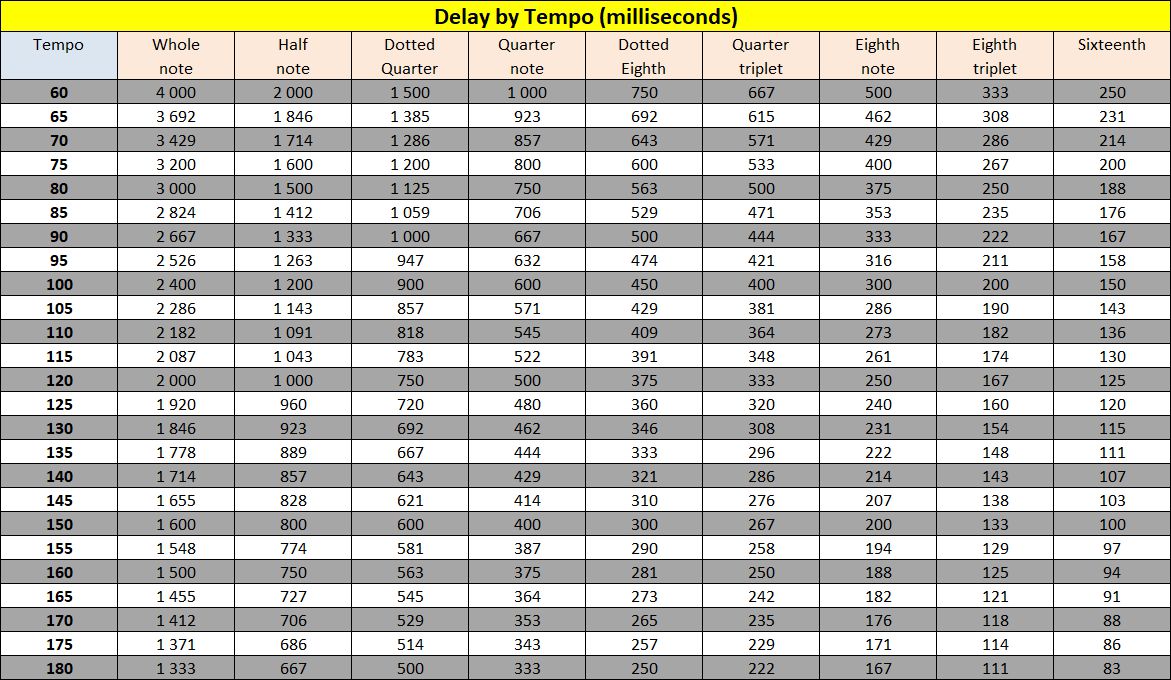



Messages page # 1 2 3 4 5 6 7 8 9 10 11 12 13 14 15 16 17 18 19 20 21 22 23 24 25 26 27 28 29 30 31 32 33 34 35

Kain
le 04/12/2016 à 05h00
Hello ^^
Jette une oreille aux productions de Positive Grid. C'est payant, certes (mais souvent en promo), mais surtout... ça vaut le détour !
* * * * * * * * * * * * * * * *
<em>
Merci Kain, en effet les avis sur les simulations Bias de Positive Grid sont en général élogieux, mais je ne les ai jamais essayées, et je ne parle que des choses j'ai testées moi-même.
Pour ceux qui seraient curieux, les tests ne manquent pas sur le Net, n'hésitez pas à aller vous rendre compte par vous-mêmes !
Grebz</em>

CamilleDeby
le 06/11/2016 à 16h43
Salut !
J'ai un problème qui vous semblera peut être totalement idiot si vous êtes connaisseur mais j'ai installé la version 5 de Traktion et j'aimerais y ajouter des plug-ins mais je ne trouve pas le dossier "vst". Est-ce à moi de le créer ? Merci 1000 fois !
* * * * * * * * * * * * * * * *
<em>
Bonjour Camille,
Merci de consulter mon site !
Je ne connais pas Traktion malheureusement, mais j’ai consulté le manuel de Traktion 4 sur Internet (je n’ai pas trouvé celui de la version 5, mais je ne pense pas que la gestion des VST ait changé d’une version à l’autre), et voici ce que j’y ai trouvé :
Les paramètres concernant les plug-ins tiers (ceux qui ne sont pas fournis avec le logiciel) peuvent être gérés depuis le groupe Plug-Ins de la page des paramètres (« settings » en anglais, si le logiciel est en anglais).
On y voit la liste de tous les plugins installés et des informations les concernant.
Sous la liste se trouve un bouton « Scanning and Sorting… » (recherche et tri, le manuel que j’ai trouvé est en anglais) qui permet de dire à Traktion de rechercher de nouveaux plug-ins ou des plug-ins mis à jour. En cliquant sur ce bouton, on a un menu avec différentes options :
- Clear list : cette option supprime tous les plug-ins de la liste. Ils ne sont pas désinstallés, mais Traktion les ignore si cette option est sélectionnée.
- Remove selected plug-ins from list : idem que ci-dessus, mais l’option ne supprime que les plug-ins sélectionnés dans la liste.
- Show folder containing selected plug-ins : cela permet de savoir dans quel dossier sont installés les plug-ins de la liste
- Remove any plug-ins whose files no longer exist : permet à Traktion de détecter et supprimer de la liste les plug-ins qui ont été désinstallés, ou dont le dossier d’installation a été supprimé
- Sort alphabetically / by category / by manufacturer : permet de trier les plug-ins par ordre alphabétique / par catégorie / par fabricant
- Scan for new or updated Audio Unit plug-ins : uniquement pour Mac. Demande à Traktion de rechercher les plug-ins Audio Unit installés pour les ajouter à la liste.
- Scan for new or updated VST plug-ins : Sélectionner cette option pour afficher une boîte de dialogue dans laquelle vous pouvez ajouter des dossiers de recherche VST. Normalement, il suffit de cliquer sur le bouton « Scan » pour rechercher des plugins, mais cette option permet de spécifier des dossiers personnalisés dans lesquels vous avez mis des plugins VST.
Donc, d’après cette dernière option, cela veut dire que tu peux créer tes propres dossiers VST à l’endroit de ton choix sur ton disque dur (ou l’un de tes disques durs si tu en as plusieurs), et utiliser cette option pour indiquer à Traktion l’emplacement de ces dossiers.
En-dessous du bouton « Scanning and Sorting… », tu as également un bouton « Always check for new plug-ins at start-up », qui indique à Traktion de toujours chercher si de nouveaux plug-ins ont été installés depuis la dernière utilisation de Traktion lorsque tu lances le logiciel. Si cette option n’est pas activée, il faudra faire un scan manuel lorsque tu installes un nouveau plug-in.
Voilà, j’espère que ça répond à ta question. Je ne peux pas t’en dire plus, étant donné que je n’ai jamais utilisé Traktion, mais si tu ne trouves pas le dossier VST de base de Traktion, tu peux effectivement créer ton dossier perso et indiquer ensuite à Traktion où il se trouve grâce à l’option « Scan for new or updated VST plug-ins ».
Grebz
</em>

Thetit
le 19/09/2016 à 17h04
Salut, j'ai besoin de conseils car je me mets à la MAO. J'ai une carte son Presonus fp10 et cubase sx sous Windows Vista 32 bits.
J'ai téléchargé les simulateurs d'ampli guitare et basse pour pouvoir composer. J'ai installé les dll dans le dossier vst dans programfiles/steinberg/cubase/vst (un truc comme ça ;) ). Quand je démarre cubase je vois bien les simulateurs et quand j'ajoute un effet, ils apparaissent bien... mais je n'ai pas le son qui va avec, en fait j'entends toujours la guitare sec sans l’émulation (mais le signal est bien saturé pour un ampli hi gain par exemple mais niveau son, nada). J'ai essayé de chercher sur le net mais je ne trouve pas de solutions. J'imagine que ça doit être une histoire de config/paramètres mais franchement j'ai cherché presque partout mais rien n'y fait :( Je suis perdu. Peut-être auras-tu une idée.
Merci à toi et super ton site !!!

John
le 16/05/2016 à 22h17
Have you been able to emulate the sound of the Shadows, is there a preset for it?
* * * * * * * * * * * * * * * *
<em>Hey John,
I haven't tried, actually. From the videos I've found on YouTube, I can see they're using Vox amplifiers (unless it's just a background for the TV show they were playing in).
What song or sort of sound in particular are you thinking about?
Grebz</em>

Molotov
le 10/05/2016 à 07h25
How can I load an FX preset in Emissary?
