
 |
|
? | Home page | Simulators | Cabs and impulses | Create your own impulses
 |
|






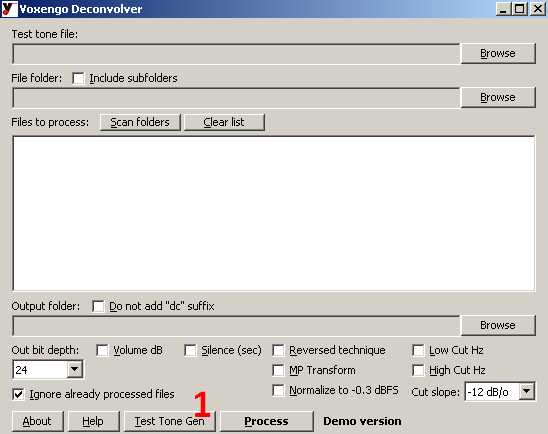
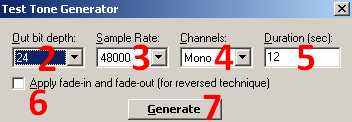
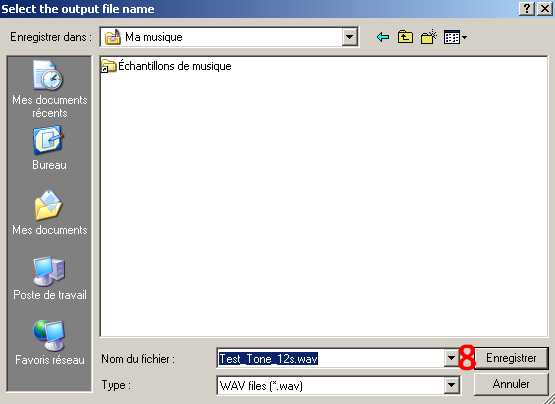






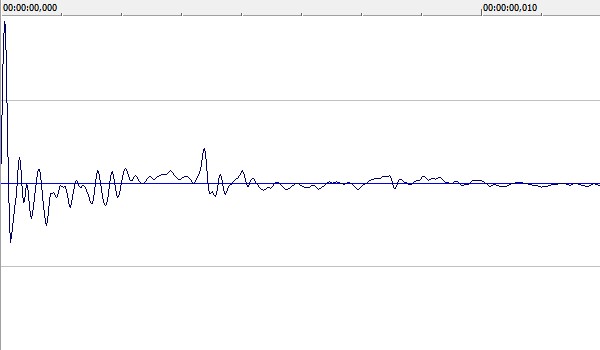












Messages page # 1 2 3 4 5 6 7 8 9 10 11 12 13 14 15 16 17 18 19 20 21 22 23 24 25 26 27 28 29 30 31 32 33 34 35

lgwn
le 08/05/2012 à 18h42
Merci pour tout, super boulot.

Malandain
le 24/04/2012 à 14h37
Bonjour,
J'ai un dr4d akai qui enregistre en 16 bits (44/48khz).
Je relie numériquement mon dr4d à ma carte son (spdif) qui est reliée a mon ordi en usb. Ma D.A.W. est Mixbus qui enregistre en 32/24/16 bits.
Pour un bon enregistrement, faut-il mieux mettre tout en 16 bits ? (dr4d + carte son + D.A.W.)
Peut-on enregistrer le 16 bits du dr4d en 24 bits carte son + D.A.W. ?
Ou 16 bits du dr4d vers 16 bits carte son et 24 bits Mixbus ?
J'ai l'impression que tout en 16 bits, c'est mieux.
Merci d'éclairer ma lanterne.
A. Malandain
* * * * * * * * * * * * * * * *
<em>Bonjour,
Bienvenue sur mon site !
Puisque le dr4d enregistre en 16 bits, il semble logique de penser que tu ne gagneras a priori pas en qualité en réglant carte son et séquenceur sur 24 bits.
C'est vrai si tu te contentes de "transférer" les sons enregistrés avec le dr4d vers ton séquenceur sans les traiter ensuite.
En revanche, si tu fais du mix depuis Mixbus, en utilisant des effets, là il vaut mieux être en 24 bits, car les calculs effectués par le logiciel seront plus précis.
Il est très probable que la différence sera imperceptible, et travailler en 16 bits de bout en bout ne va pas dégrader le son obtenu.
Je ne pense pas que beaucoup de gens soient capables d'entendre la différence entre un traitement effectué en 16 bits et le même traitement effectué en 24 bits.
Néanmoins, la différence existe au niveau de la précision des calculs, et l'accumulation des effets sur différentes piste peut entraîner en 16 bits un risque (très faible) d'avoir quelques petites approximations qui vont se traduire par une légère dégradation du son. Encore une fois, c'est théorique, ça peut arriver, mais ça ne sera pas forcément quelque chose qui va s'entendre.
Donc si tu es pointilleux, je te conseille de régler ta carte son et ta D.A.W. sur 24 bits.
Grebz</em>

Franck
le 02/04/2012 à 03h34
Bonjour Grebz,
J'ai vu que tu utilisais Sonar X1 Producer.
J'aimerais bien si tu veux que tu me donnes quelques truc pour ce logiciel car sur Internet, il n'y a que des vidéos anglo et je ne les comprend pas toutes.
Merci d'avance.
* * * * * * * * * * * * * * * *
<em>Bonjour,
Pour ceux que ça intéresse, j'ai fait ce petit guide rapide pour savoir comment intégrer et utiliser un VSTi (synthé virtuel) dans Sonar X1. Ce ne sont que les bases, mais ça pourra servir à ceux qui sont perdus.
Télécharger "<a href="/Downloads/tutorial_homestudio/Synthés virtuels dans Sonar X1.pdf">Synthés virtuels dans Sonar X1</a>" (Fichier PDF de 1,20 Mo)
Grebz</em>

Molten
le 13/03/2012 à 01h27
Merci mon ami : Excellent !!!

Alain6465
le 08/03/2012 à 00h54
Merci pour ton site qui est très utile pour un novice comme moi dans la MAO, même si je fais de la musique depuis longtemps.
J'ai l'intention de revendre mon matériel hardware et d'acheter un séquenceur en soft. Je penche pour Sonar car j'aime bien l'interface graphique de studio instrument, mais je ne sais quelle version choisir, Sonar Studio ou Producer ou X1 etc.
De plus, je n'ai pas vu la VS-100 de Cakewalk dans tes choix de carte son, qu'en penses-tu ? Serait-ce un bon choix, car elle a été conçue pour être utilisée avec Sonar je crois.
Merci pour ta réponse et pour tes conseils très pédagogiques !
* * * * * * * * * * * * * * * *
<em>Bonjour,
Merci de ta visite sur mon site.
Pour l'interface V-Studio 100, je ne l'ai pas listée car je ne l'ai jamais utilisée et j'ai simplement référencé quelques marques connues, mais ce n'est pas du tout un choix exhaustif. Je suis un simple passionné de musique, pas un professionnel du test, et je ne me permets de parler en détail que du matériel et des logiciels que je connais !
J'ai été voir divers avis d'utilisateurs de la VS-100 et ils sont globalement très positifs, tant en ce qui concerne la qualité des pré-amplis que de l'aspect pratique des différents boutons présents sur l'interface, qui donnent un accès direct à de nombreuses fonctions du séquenceur utilisé. Effectivement, la carte a été conçue par Roland, qui est aussi l'éditeur de Sonar, et donc Sonar reconnaît immédiatement la VS-100 et attribue directement les bonnes fonctions aux bonnes touches de l'interface. Mais la VS-100 fonctionne aussi très bien avec les autres séquenceurs, avec lesquels il est tout à fait possible de configurer les boutons pour leur attribuer les fonctions voulues. Conclusion : même si je ne l'ai jamais utilisée moi-même, cette interface me semble être un bon choix.
Pour le choix d'un séquenceur maintenant... En tant qu'utilisateur de Sonar depuis plusieurs années, je vais évidemment te dire que c'est un très bon choix. L'interface me convient, je le trouve assez intuitif à utiliser et largement assez riche et puissant pour moi. Point important : Sonar est livré avec beaucoup de plugins (VST, VSTi) et outils qui permettent de travailler sans avoir impérativement besoin d'acheter des outils complémentaires. Mais restons objectif, les Cubase et autres Reaper ou Presonus Studio One sont aussi d'excellents logiciels. Je crois que c'est surtout une question de feeling, de coup de cœur... et de prix ! Tous les séquenceurs sérieux permettent de parvenir plus ou moins aux mêmes résultats, chacun avec sa méthode et son organisation.
Dans la gamme Sonar, le dernier en date est Sonar X1, qui existe en 3 versions : Essential, Studio et Producer.
La différence se trouve dans le nombre d'outils livrés avec le logiciel.
<strong>Essential</strong> est la version la moins complète et la moins chère. Elle est disponible uniquement en version 32 bits et est limitée à 64 pistes audio (ce qui suffit à la plupart des gens, moi y compris). Elle ne propose que les fonctions de base (pas de synthés, batterie logicielle, outils de compression évolués, etc.). Environ 90 euros.
<strong>Studio</strong> est disponible en versions 32 ou 64 bits, n'a pas de limitation du nombre de pistes, et possède des outils complémentaires (divers VST, VSTi, V-Vocal pour corriger les problèmes de justesse des voix ou instruments, Audio Snap pour caler des enregistrements sur le tempo). Environ 180 euros.
Enfin, <strong>Producer</strong> est la version la plus complète et la plus chère bien sûr. Elle contient en plus différents outils d'excellente qualité comme le ProChannel (compresseur, EQ, saturation), Session Drummer 3, un logiciel de batterie plutôt bien foutu, les VSTi Dimension Pro (très bon synthé, très complet) et TruePianos (version allégée d'un piano virtuel de très bonne qualité à mon goût). Environ 390 euros.
À sa sortie fin 2010, X1 n'était pas super stable et plantait un peu trop souvent à mon goût. Du coup, en attendant les correctifs, je continuais à utiliser la version précédente, mais c'est très frustrant et décevant de payer pour un logiciel qui ne marche pas aussi bien que ce que vous attendez. Mais heureusement, les correctifs ont rapidement amélioré la situation et la version de X1 actuellement en vente est nickel.
J'ai encore quelques plantages de temps à autres, mais j'ai pu constater que c'était toujours à cause de certains VST que j'ai ajoutés. La faute donc aux programmeurs de ces VST qui perturbent Sonar dans certaines conditions (pas toujours très claires à déterminer, d'ailleurs). Ça n'arrive d'ailleurs qu'avec des VST gratuits. Je n'ai jamais eu de plantages à cause de VST du commerce. Normal, puisque les conditions de tests ne sont pas les mêmes... Entre un bidouilleur passionné qui développe son VST dans son coin et une société qui peut tester sur tous les séquenceurs du marché, il y a une différence. N'empêche que beaucoup de VST gratuits sont non seulement utiles, mais aussi performants que certains logiciels du commerce.
Grebz</em>
