
 |
|
? | Home page | Simulators | Cabs and impulses | Create your own impulses
 |
|






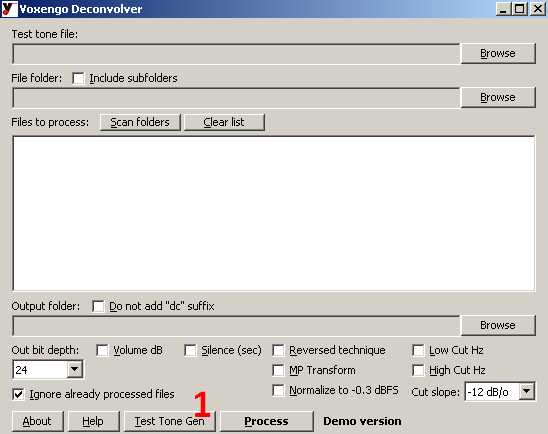
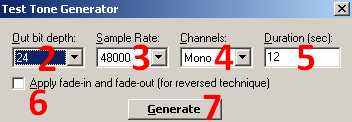
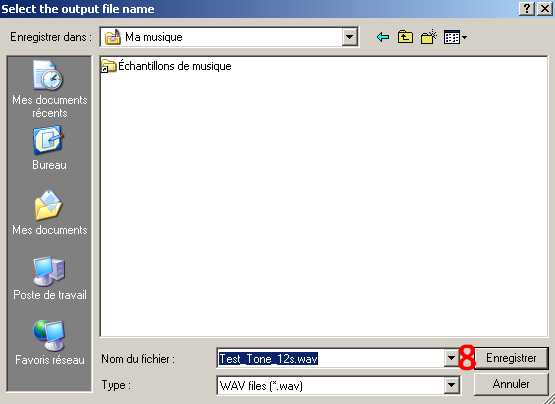






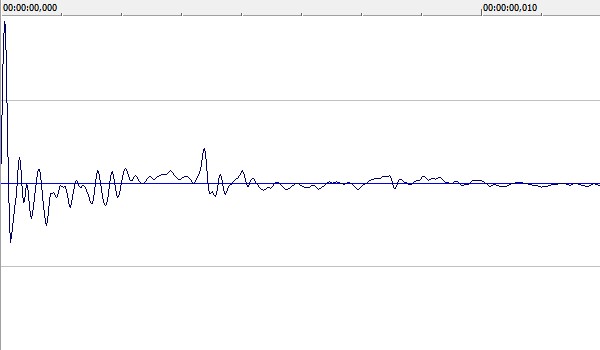












Messages page # 1 2 3 4 5 6 7 8 9 10 11 12 13 14 15 16 17 18 19 20 21 22 23 24 25 26 27 28 29 30 31 32 33 34 35

Only
le 19/01/2011 à 21h18
Je suis en République Démocratique du Congo,dans la capitale Kinshasa. Je voudrais monter un home studio avec une bonne qualité de son. Je veux savoir comment installer le matériel, quelle est la disposition. C'est possible de monter un home studio avec un budget de 5000 euros ?
* * * * * * * * * * * * * * * *
<em>Je ne connais pas les tarifs au Congo, mais avec 5000 euros, tu peux déjà te faire plaisir. Après, tout dépend de ce que tu cherches. Si tu n'as rien du tout et que tu veux te faire un local avec isolation sonore, acheter un ordinateur, des logiciels et puis des instruments de musique, c'est pas sûr que ce soit suffisant.
Mais si c'est simplement pour acheter un ordinateur, une interface audio, un micro, un préampli et des enceintes de monitoring, alors oui, 5000 euros suffisent.
Un conseil : il faut que les élements cités ci-dessus soient homogènes dans la chaîne sonore. Inutile d'acheter un super micro très cher pour l'associer à un préampli bas de gamme. Tout doit être dans la même gamme de qualité (ce qui ne veut pas forcément dire dans la même gamme de prix !).
Pour plus de détails, parce que je ne peux pas répondre à tous sur chaque problème particulier, et que ce n'est pas le but de mon site, je vous conseille le site <a href="http://fr.audiofanzine.com/" target="_blanck">Audiofanzine</a>, qui est très complet et dont le forum est une mine d'informations inépuisable.
Grebz</em>

jeff2902
le 19/01/2011 à 19h51
Bonjour,
Je voudrais pouvoir obtenir un son proche de celui de groupes de pop-punk tel que <a href="http://www.youtube.com/watch?v=GcNiKCmWdYE" target="_blanck">All time Low</a> par exemple, un son assez propre.
J'utilise déjà Guitar Rig 4 et Amplitube mais les sons ne me conviennnent pas. J'ai essayé plusieurs amplis Lepou, mais impossible d'obtenir un son propre. Pourriez vous m'aider svp ? Je vous remercie d'avance.
PS : le MySpace du <a href="http://myspace.com/nastyshades" target="_blanck">groupe dans lequel je joue</a>.
* * * * * * * * * * * * * * * *
<em>D'après ce que j'entends, il y a un gros travail d'égalisation pour éviter les recoupements de fréquence, ce qui permet de bien séparer les sonorités des guitares. Je pense aussi qu'ils ont au minimum doublé les prises de guitare pour faire un effet "mur du son". Il y a des guitares partout qui jouent plus ou moins la même chose, on n'a pas un instant de repos.
La caisse claire est très en avant, de même que la voix lead. Juste après, on a les guitares, la basse est plutôt en retrait (en même temps, le bassiste ne fait pas grand-chose d'intéressant, il se contente de suivre les accords) et les cymbales sont assez discrètes aussi.
Il semblerait que le groupe All Time Low utilise des amplis et baffles Mesa, des simus de chez Line 6, et qu'ils font aussi appel à des simulateurs d'amplis et de baffles (comme moi !).
Fais des essais avec des simulations Nick Crow, le NRR1 d'Ignite Amps ou le Lecto de Lepou, en ajoutant un simulateur de baffle avec des impulsions de baffle MESA (je crois qu'il y en a dans celles que je propose).
Grebz</em>

Pioud
le 02/01/2011 à 12h16
Hello Grebz,
Super ton tuto sur la convolution ! Très intéressant !
Merci pour toutes ces informations !
Je vois peut être un axe d'amélioration afin d'obtenir une convolution de bonne qualité :
Lorsque tu relies la sortie de ton interface audio à ton ampli guitare, tu as un problème d'impédance qui n'est pas respecté : il faut je pense utiliser une boite de reamp (inverse d'une DI) afin d'adapter l'impédance.
Voilà, bonne continuation et bonne année !!!
PJ
* * * * * * * * * * * * * * * *
<em>Alors là, je n'en sais rien du tout. Dans les différents tutoriaux que j'ai pu lire ou voir en vidéo (en anglais dans la plupart des cas, c'est pour ça que j'ai décidé d'en faire un en français), je n'ai jamais rien vu qui concerne l'impédance. Ce qui ne veut pas dire que le problème ne se présente pas, d'ailleurs.
Mais je dois dire que je n'ai rien constaté de gênant lors de la création de mes impulsions. N'ayant pas de boîte de reamp, je ne vais pas pouvoir essayer, mais que ceux qui suivent le tuto n'hésitent pas à essayer d'en ajouter une dans la chaîne, histoire de vérifier que ça améliore les choses. Et si c'est le cas, tant mieux ! Tout ce qui peut contribuer à améliorer les techniques est le bienvenu.
Et bonne année à tous, bien entendu ! Bonheur, bonne bouffe et teint hâlé !
Grebz</em>

Brughes
le 27/12/2010 à 11h43
J'ai composé un morceau rythmique. Si cela t'intéresse, je te l'envoie.
* * * * * * * * * * * * * * * *
<em>Si vous avez des morceaux, indiquez-moi plutôt un lien où les écouter (myspace, jamendo ou autre...)
Grebz</em>

LaurentB
le 24/12/2010 à 11h41
Bonjour,
J'essaie Sonar X1 depuis quelques jours et je le trouve super, sauf un problème que je n'arrive pas à résoudre : voir mes plugins VST !
J'ai bien entendu précisé le chemin de mes plugins (program files\vstplugins)et la quasi-totalité de mes VST n'est pas visible quand je veux affecter un effet audio à une piste.
J'ai pourtant l'habitude de faire fonctionner des VST dans FL Studio ou Reaper.
Le plus bizarre, c'est que mis à part un ou deux rejetés, Sonar semble les voir lors du scan : je ne comprends pas.
Si vous pouvez m'aider, ça serait sympa.
Merci pour votre site et les impulsions d'ampli à télécharger.
* * * * * * * * * * * * * * * *
<em>Si vous utilisez un Sonar 64 bits sur un Windows 64 bits également, il ne faut pas oublier que Windows gère 2 dossiers Program Files différents. Le premier s'appelle "Program Files (x86)" et contient tous les programmes 32 bits. Le second s'appelle "Programmes" (dans la version française, et "Program Files" dans la version anglaise) et contient tous les programmes 64 bits.
Il est tout à fait possible de placer manuellement ses plugins dans l'un ou l'autre des répertoires, mais bien entendu, il faut indiquer à Sonar d'aller chercher dans les deux.
Dans mon cas, mes VST 32 bits sont dans ce répertoire-là :
C:\Program Files (x86)\Cakewalk\Vstplugins
Et mes VST 64 bits sont là :
C:\Programmes\Cakewalk\Vstplugins
Certains VST sont fournis avec un programme d'installation. Il ne faut pas simplement les placer manuellement dans le bon répertoire VST, ils vont s'installer eux-mêmes dans un répertoire spécifique, à moins bien sûr de choisir le répertoire VST lors de l'installation.
Par exemple, le simulateur d'ampli TH1 de Overloud s'installe par défaut dans le répertoire C:\Programmes\Overloud
Il n'est donc pas dans un répertoire VST. Pour que Sonar le voit (j'imagine que c'est pareil dans un autre séquenceur), il faut ajouter ce chemin dans le gestionnaire de plugins de Sonar, sinon il sera introuvable dans la liste des VST disponibles.
Grebz</em>
